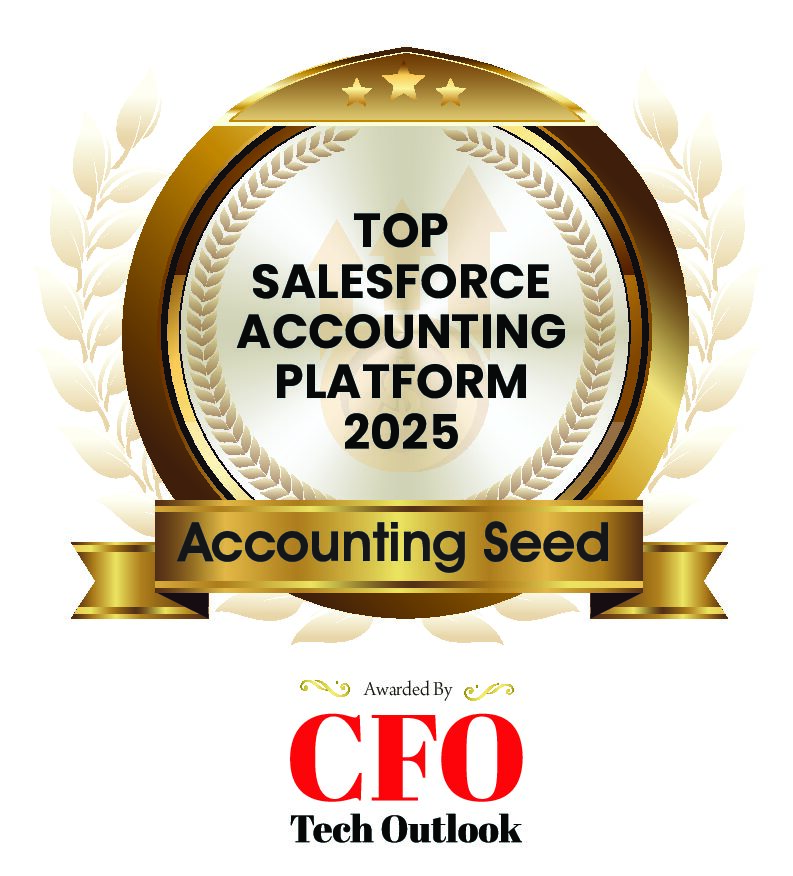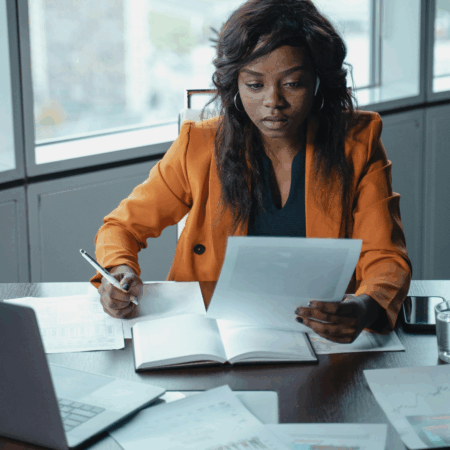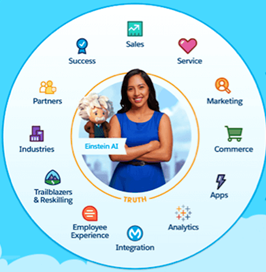
Salesforce is the market-leading Customer Relationship Management (CRM) solution, but what does having a CRM solution really mean? Essentially, a CRM is a vast database of knowledge about leads, prospects, customers, partners, suppliers, and any other person or organization your company interacts with to do business.
Salesforce’s mantra is that they provide a 360-degree view of the customer, leading to overall happier customers. But none of this is possible without the data held in the Salesforce database.
Why You Should Use Salesforce To Collect Data
There’s a saying in the Salesforce ecosystem that both veterans and newbies will be familiar with: “If it’s not in Salesforce, it doesn’t exist.” If a sales rep had a meeting with a prospect or customer, but it wasn’t logged in Salesforce, how can anyone know that it happened, and more importantly, what was the outcome?
Customer 360
Imagine you join a company as an Account Manager, responsible for managing the relationship with a group of existing customers. If you join and there is no data available on your customers, how can you do your job effectively?
You would have to try to gather this data from other sources, which would take an exorbitant amount of time and most likely result in very low data quality. This would prevent you from doing your job as an account manager effectively and possibly result in a poor customer experience.
Enter, Salesforce Customer 360. Salesforce’s mission is to provide every user a 360-degree view of customers, prospects, partners & more.
This means no matter what your role is, you have all the data you need right at your fingertips in Salesforce. Account managers have their customer’s key contacts, contract terms, previous opportunity data, and more available to them.
Customer service reps can view data about cases when a user requires support. This makes them more effective when answering the customer’s query.
Knowledge transfer time is reduced when the data is held in the Salesforce database and anyone can log in to the system to find out key pieces of information, if required. This results in less information getting lost in word-of-mouth transfers of knowledge or when an employee leaves the organization suddenly, which happens all too often.
Enabling effective data collection on Salesforce alleviates numerous issues and results in happier employees and happier customers.
Reports & Dashboards
Once your organization starts collecting data on Salesforce, you can use that data to run reports and add those reports to dashboards. Dashboards are a collection of reports that enable users to see key pieces of information at a glance.
For example, sales leadership might have a sales dashboard where they track won opportunities, open opportunities, and various other segments of data to help analyze both successes and failures, to drive improvement across the business.
Tracking key metrics across the organization is essential. Data collection in Salesforce makes it easy to run reports that bring information in from multiple objects. As long as two collections or objects are linked via a lookup or master-detail field, users can pull information across objects into reports.
For example, below we are looking at Opportunities by Lead Source and Account Industry to understand A) where our Opportunities are coming from i.e. lead source and B) what industry the accounts are in. This will help us to understand what type of marketing material we should be creating, what type of events to attend and how business development representatives should be spending their time.
Read on to learn more about the best Salesforce dashboards and reports:
- Salesforce Joined Reports: What are They and What to Know
- Best Financial Dashboards for Your Business With Data From Salesforce
- What is a Salesforce Dynamic Dashboard? Everything to Know
How To Collect Data In Salesforce
Salesforce itself is one large database, made up of “Objects” such as “Accounts,” “Contacts,” and “Opportunities”. These objects have corresponding fields such as “Account Name” and “Contact Name”. They hold records such as the record for an account called “Burlington Textiles.”
Within the Salesforce database, users can find information about Burlington Textiles such as the website and phone number, and also related information such as Contacts, Opportunities, and Cases. Without data collection in Salesforce, users would not have access to that info
User Input
The standard way to collect data in Salesforce is by creating fields and asking users to fill them in. User input is the least reliable way of entering data into the system, but it’s the only possible way to collect data in many cases. Admins should follow best practices when requiring users to input data, to ensure reliability and consistency and allow for more robust reporting.
Fields
There are numerous types of fields an admin can create. To collect specific information and reliable data, use fields that require structure such as date, date/time, phone and url, or fields with predefined options such as picklists and checkboxes. Using these kinds of fields will give you the most accurate data. Formula fields are very useful as well, and can pull data from other fields to determine a result.
Use text fields sparingly, since they’ll deliver data that can’t be easily aggregated.
You can use number and currency type fields to capture numerical values when required. Lookup fields are extremely useful for linking objects together, such as the Account and Opportunity objects.
In the image below, the Opportunity record is linked to the Burlington Textiles Corp of America Account record. Creating relationships between records is crucial in Salesforce because these relationships form the foundation of a relational database.
To create a smooth user experience, it’s best to require users to fill in only a minimum number of fields when creating a new record. Try to autofill as much information as possible to reduce errors in data entry. Use validation rules to enforce when certain fields should be filled in (e.g. if the account’s industry is “Manufacturing” perhaps you require a description in another field about what that account manufactures).
When using fields, the Salesforce admin should restrict editing only to users who need it. Some fields may be “read-only.” The user can tell when there’s no visible pencil icon, as shown below next to “Expected Revenue.” No user or admin can edit formula fields, but you can restrict certain users from editing other fields. The Salesforce admin can choose whether a given field can be edited either in the profile, permission set, or page layout.
External Forms
Salesforce admins can also bolster the collection of Salesforce data by using external forms. There are numerous vendors on the Salesforce AppExchange that provide this capability. By using forms, Salesforce users can send a form to an external participant and collect data. A doctor’s office that requires a new patient form prior to the first appointment might use this feature, or a university that requires a student to fill out information prior to their first day on campus.
Most of us have filled out an online form at least once. When data is collected in this way, it’s usually quite structured and reliable, depending on the types of fields used on the form.
Forms can be an efficient way of collecting data. They require little input from the internal user, who simply sends the form to the external participant and waits for the data to be returned. You can also use forms to collect data at in-person events, such as Dreamforce! Many Salesforce partners use forms throughout the event to collect participant data, then use that data after the event to follow up with prospects, leads, and customers they met at the event.
Data Import
You can import data into Salesforce using a data loading tool like the native Salesforce data loader, or an online tool such as Dataloader.io. Importing data into Salesforce can create hundreds or thousands of records in a very short time. This is a very fast way to add a lot of information to your Salesforce database, such as leads, accounts or contacts.
Extract, Transform, Load (ETL)
Another way to capture data is by using an ETL tool. An ETL tool extracts data from one system, transforms it, then loads it into another system, in this case, Salesforce. There are multiple tools on the market that can do this. ETL projects tend to be incredibly expensive and time consuming. Also, they spread identical data across multiple systems, thus increasing the overall security liability to the company.
Robotic Process Automation (RPA)
Robotic Process Automation is the use of software robots to enter data into a system like Salesforce. RPA vendors like UiPath and Automation Anywhere use robots that emulate human behavior, but they do it in an efficient and error-free manner. For example, a robot can interact with an external system, extract data, and enter it into a Salesforce record vs using a human to perform this manual, repetitive task.
Native Salesforce Applications And Data Collection
The Salesforce AppExchange is home to thousands of partners who have created native applications that work seamlessly within your Salesforce environment. What this means is that your sensitive data never leaves Salesforce to be processed by another tool.
Accounting Seed is a back-office accounting system that is 100% connected–or “native”–to the Salesforce Platform. This means any sensitive data you may need to complete back-office processes like invoice generation, revenue recognition, tax/project accounting, vendor payments, etc. is never processed outside Salesforce.
When you use an off-platform ERP, you have to transfer sensitive financial data out of Salesforce and migrate it to another system. These types of data migration projects are incredibly expensive, time consuming and ultimately push your data outside the security of the Salesforce platform.
You can improve reporting by using a native solution, because this lets you leverage the data collections in Salesforce to create insightful financial reports and dashboards. Accounting Seed offers out-of-the-box reports that help financial teams better understand their data and improve their back office processes.
Key Data In Salesforce
Salesforce is nearly limitless in its ability to capture and manage data. Salesforce admins can create a Salesforce database or object for nearly any purpose. Some standard objects that come out of the box with Salesforce are Accounts, Contacts, Opportunities, Leads, Campaigns, Products and Tasks, but what if you want a database to hold key financial information such as project expenses or revenue information?
You can create a Salesforce collection to hold this information, report on it, and add it to a dashboard. You can compare revenue to bookings (Opportunities) from a specific time period, track project expenses against the total amount paid for services, and perform other vital functions.
For more information on how Accounting Seed can transform your back office processes, reach out to the team to set up a demo.
Read on:
- Best Vendor Payment Processes for Businesses
- How to Make Business Financial Statements
- Top 7 Issues Accountants Face Today
- Accounting Cybersecurity: How to Keep Financial Data Safe and Secure
- DCAA Compliant Accounting Software: What to Look For
- What are the International Accounting Standards (IAS)?
- Top 8 Reasons Why IT Implementations Fail
- What is Cash Disbursement in Accounting?
- Accrued Expenses: What are They And How to Report Them?
- Intro to Accounts Payable and Purchase Order Accounting
- Do I Need Accounting Software for My Small Business?
- Startup Accounting Guide: Everything You Need to Know
About Accounting Seed
With over 50,000 users globally, Accounting Seed utilizes the Force.com Platform to seamlessly connect data from sales lead to accounting ledger—providing a complete view of business performance in one system without costly integrations. Want expert advice on the benefits of accounting natively on Salesforce? Let’s talk.
See Accounting Seed in action
Get a close-up view of how accounting on Salesforce can eliminate the need for costly integrations—and silos of mismatched information—by sharing the same database as your CRM.